
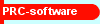
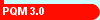
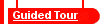
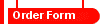
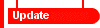
PQM 3.0 Guided tour - Page 3
The PQM 3.0 User map
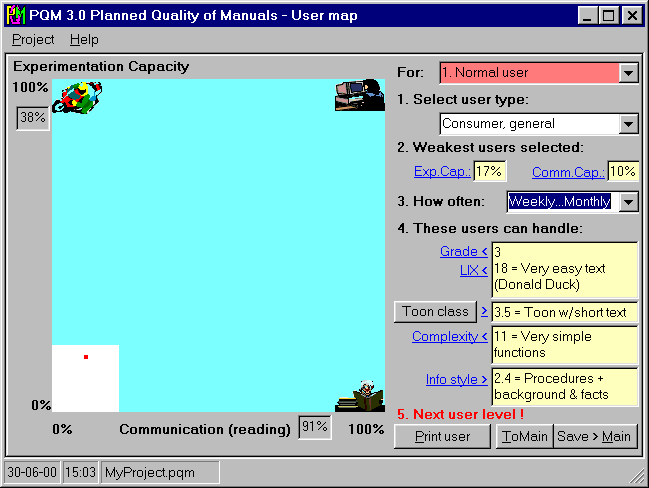
The user map is used for defining the optimal writing style. The usermap is interactive:
- You select the user level from the user levels chosen on the Main page.
- You select the user type, e.g. "Consumer, general", from a list. This user type is shown as a white area. You can also select "UNDEFINED" and make your own profile.
- You select the typical weakest users point (the red dot in the white field).
- You select how often the productis typically used by these users, here "Weekly...Monthly".
- You read the characteristics for the manual you are about to write. In the programme, the on-line help gives the explanations needed for the practical implementation by clicking the blue underscored texts.
Click [>] below to see what happens when you click the "Checklist (contents)" button on the Main window: