
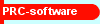
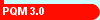
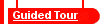
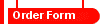
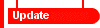
PQM 3.0 Guided tour - Page 1
The PQM 3.0 Start-up window
- New -- Planning mode for making a new manual.
- New -- Testing mode for testing an existing manual incl. usability testing.
- Old for opening an old .pqm project file. (Your project is saved in a .pqm project file.)
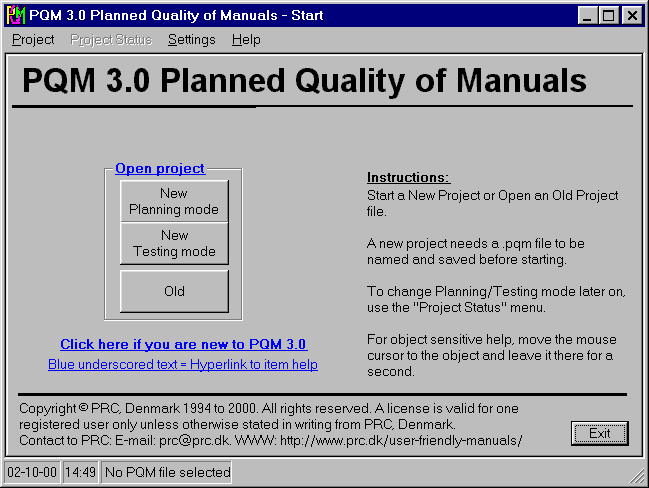
- Like this window, many windows includes instructions.
- Blue underscored texts are hyperlinks to the specific subject in the on-line help.
- All items (buttons, etc.) has tool-tip help which is displayed when the mouse is kept over the item for more than one second.
- The menu "Help" > "Topic help" always leads to detailed information about the window actually shown.
Click [>] below to see what happens when you click the "New -- Planning mode" button: